Take a Photo Picnik
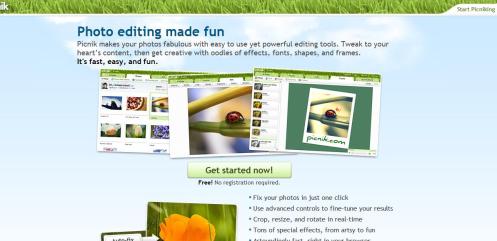
Recently, a friend of mine made one of those crazy posts on Facebook – this one had you create your own album cover by using a random Wikipedia article as the name of your band (Mine? Cricket Grounds in Andhra Pradesh), part of a Quotation as the title of your album (That guy sure owed me a lot of money), and a picture from the last seven days of Flickr as your album cover (mine came from stage88 and I cropped the username & original title, “Somewhere on a Planet in a Galaxy Far Far Away” – if you like what you see, check out the profile).
Sadly, by the time I made a lame attempt to put it all together in Paint, I realized I wasn’t satisfied with the results. My friend’s album had looked realistic. Mine did not.
While lamenting my lack of Photoshop, I remembered reading a blog not too long ago singing the praises of a free online photo editing program. I searched through my bookmarks and sure enough, there it was: Picnik, photo editing made fun.
The home page allows you to “Get Started Now!” via button in the middle screen, or “Start Picniking” in the upper right corner. I chose “Get Started Now!” (love the progress bar’s explanations: “planting trees,” “applying sunscreen”), which took me to a new screen with the Tab options of Home, Library, Edit, Create, and Save & Share. (These choices are different than if you select “Start Picniking.”)
Home is where you’ll first upload your photo. You’ll notice that you can also click through Edit, Create, Collage and Fancy Collage from this page.
Library gives you the option of registering as a user or upgrading to Premium status.
After you’ve uploaded your photo, click on over to the Edit tab. Edit gives you the standard photo editing selection: red-eye removal, cropping, resize, etc. (it also has teeth-whitening!). I ‘got started now! by doing a simple photo edit – I cropped my album cover image into a square album shape. This worked like a charm; the program is extremely user friendly.
Next I moved on to Create, and had a great time adding the text. Fonts are limited unless you upgrade to the premium addition.

I completed my album cover in about three minutes, and clicked over to Save & Share, which has many options for saving your work: to your computer or to your choice of several online sites; or you can choose to email your finished product.
I had some other photos I’d been itching to edit, so I spent a little more time with the features, adding frames and whatnot. I was impressed at the ease of use – I never once had to use the help feature. I also took a look at some additional, really fun features: Collage and Fancy Collage. A post for another day, perhaps.
One downside? If your internet shuts down, you lose your work. A good way to remedy this situation is to register on the site. It’s free, and it gives you the added bonus of uploading up to five photos at a time and maintaining a history = no lost work.
Below, I’ve included the posted instructions for creating your own album cover. Try it out – it’s a Picnik!
1 – Go to Wikipedia. Hit “random” or click http://en.wikipedia.org/wiki/Special:Random
2 – Go to Quotations Page and select “random quotations” or click http://www.quotationspage.com/random.php3
3 – Go to Flickr and click on “explore the last seven days” or click http://www.flickr.com/explore/interesting/7days
4 – Use Photoshop or similar (Publisher? Paint? – meh) to put it all together.
5 – Post it to FB with this text in the “caption” or “comment” and TAG the friends you want to join in.

![Reblog this post [with Zemanta]](https://i0.wp.com/img.zemanta.com/reblog_e.png)
Ha! Love it!
And I’ll have to check out that site. Thanks for sharing.
Smooches
Karmadillo said this on February 26, 2009 at 10:50 pm